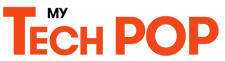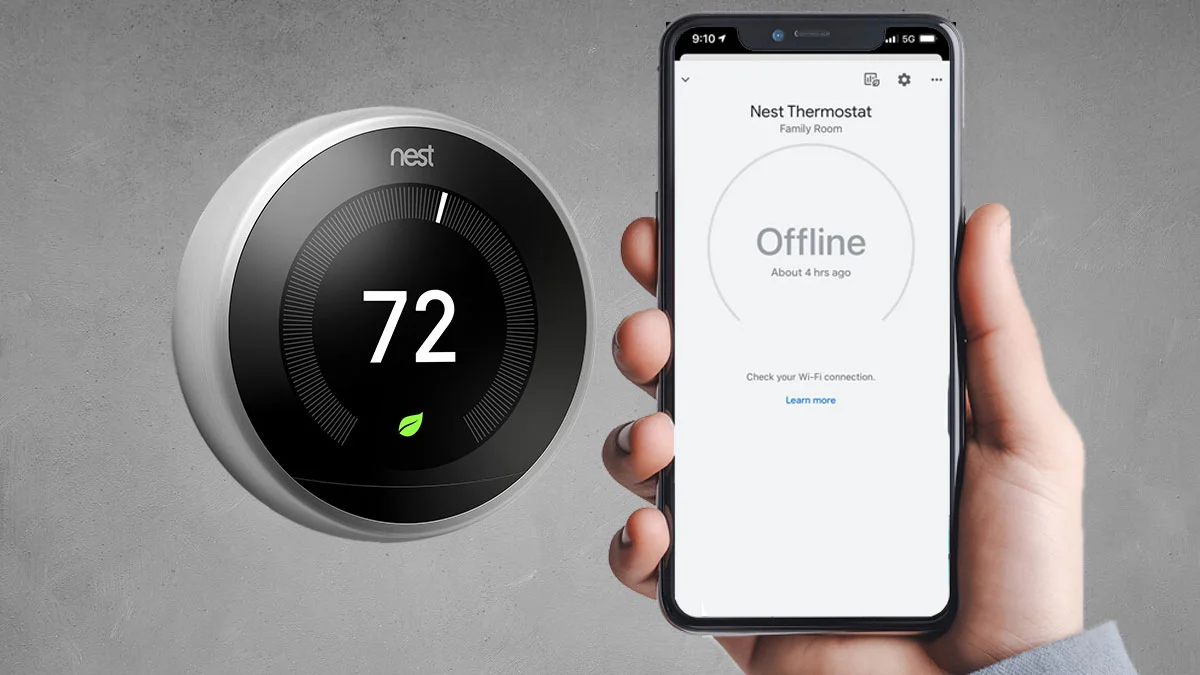The Nest Thermostat has revolutionized home temperature control, offering advanced features like energy-saving schedules and remote access via a mobile app. However, a common issue users face is seeing their Nest Thermostat offline in the app. This can be frustrating, especially when you want to adjust settings remotely. Fortunately, there are effective solutions to get your Nest Thermostat back online.
In this article, we’ll explore why your Nest Thermostat might show offline in the app and how to resolve this issue quickly.
Why is My Nest Thermostat Offline in App?
Before diving into solutions, it’s important to understand the possible reasons why your Nest Thermostat might appear offline in the app. Here are some common causes:
- Wi-Fi Connectivity Issues: If your Wi-Fi signal is weak or disrupted, the Nest Thermostat might lose connection to the network.
- Power Issues: Insufficient power supply can cause the thermostat to lose its connection.
- Router Settings: Certain router settings might prevent the thermostat from connecting to the internet.
- Firmware Updates: An incomplete or failed firmware update can temporarily disconnect the device.
- App Issues: Occasionally, the app itself may have bugs or require an update.
What are The Common Causes for The Nest App to Show The Thermostat as Offline
The Nest app may show your thermostat as offline for several common reasons, even if the device itself appears to be functioning correctly. Here are the primary causes:
1. Wi-Fi Connectivity Issues
One of the most frequent reasons for a thermostat to appear offline is a disruption in its Wi-Fi connection. This can happen if the thermostat loses connection to the network due to interference, weak signal strength, or router issues.
2. Thermostat Battery Level
If the thermostat’s battery is low, it may disconnect from Wi-Fi to conserve power. Users should check the battery level through the thermostat’s settings. A voltage below 3.8V can indicate that the device may not maintain a stable connection.
3. App Glitches
Sometimes, the Nest app itself may have bugs or connectivity issues. Users have reported that the thermostat shows as online in other apps (like Google Home) but appears offline in the Nest app. This inconsistency can be due to temporary issues with the app or the Nest servers.
4. Router Configuration
Incompatible router settings, such as firewall restrictions or DHCP settings, can prevent the thermostat from communicating with the Nest app. Users should ensure that their router is configured correctly and that the thermostat is on a compatible network band (2.4GHz is preferred) to avoid connectivity problems.
5. Network Changes
Any recent changes to the Wi-Fi network, such as a password change, switching routers, or modifying network settings, can affect the thermostat’s ability to connect. If the network configuration changes, the thermostat may need to be reconnected to the network through the app.
6. Firmware or App Updates
Outdated firmware on the thermostat or an outdated version of the Nest app can lead to compatibility issues. Ensuring both the thermostat and the app are updated to the latest versions can help mitigate this problem.
7. Interference from Other Devices
Other electronic devices can interfere with the Wi-Fi signal, especially if they operate on similar frequencies. This interference can cause the thermostat to lose connection intermittently, leading to it appearing offline in the app
Troubleshooting Steps for Nest Thermostat Offline
Here are some step-by-step solutions to get your Nest Thermostat back online:
1. Check Your Wi-Fi Connection
Ensure your Wi-Fi network is functioning properly. Follow these steps:
- Restart Your Router: Unplug your router, wait 30 seconds, and plug it back in. This often resolves connectivity issues.
- Check Signal Strength: Make sure the Nest Thermostat is within range of your Wi-Fi router. You can use a smartphone to test the Wi-Fi strength near the thermostat.
2. Verify Power Supply to the Thermostat
The Nest Thermostat requires a stable power supply to function properly:
- Check the Battery: Make sure the thermostat battery is charged. If it’s low, recharge it by connecting the thermostat to a USB power source.
- C Wire Connection: Ensure the C wire (common wire) is connected properly if your setup includes one. This wire provides continuous power.
3. Update the Nest App
Sometimes, the issue is with the app itself rather than the device:
- Update the App: Check Google Play Store for updates or search Apple App Store. Get the latest version of the Nest app by downloading and installing it.
- Reinstall the App: Uninstalling and reinstalling the app can also resolve app-related issues.
4. Reset Network Settings
If your Nest Thermostat is still offline, try resetting its network settings:
- Access the Settings: On your thermostat, go to Settings > Network.
- Forget Network: Select your network and choose “Forget.” Then, reconnect by selecting your network and entering the password.
5. Check for Firmware Updates
Make sure your Nest Thermostat has the latest firmware:
- Manual Update: Go to Settings > Software > Update.“ If an update is available, follow the on-screen instructions to install it.”
6. Factory Reset the Thermostat
If all else fails, you can perform a factory reset:
- Backup Settings: Note down your settings as they will be erased.
- Reset: Go to Settings > Reset > All Settings.
- Follow the prompts to reset the device.
Advanced Solutions for Nest Thermostat Offline
If basic troubleshooting doesn’t resolve the issue, consider these advanced solutions:
1. Router Configuration
Ensure your router is properly configured to support the Nest Thermostat:
- 2.4GHz Network: Nest Thermostats usually connect better to 2.4GHz networks than 5GHz ones. Ensure your router broadcasts on both frequencies.
- DHCP Settings: Ensure DHCP is enabled on your router to assign an IP address to the thermostat.
- Firewall Settings: Check that your firewall settings aren’t blocking the Nest Thermostat.
2. Network Extenders
If your Wi-Fi signal is weak:
- Use a Wi-Fi Extender: Place a Wi-Fi extender near your thermostat to strengthen the signal.
- Mesh Network: Consider using a mesh network to provide consistent coverage throughout your home.
Common Questions About Nest Thermostat Offline Issues
How can I tell if my Nest Thermostat is offline?
You can tell your Nest Thermostat is offline if the Nest app displays a “Disconnected” or “Offline” message. Additionally, the thermostat screen may show a message indicating a lack of Wi-Fi connectivity.
Will my thermostat still work if it’s offline?
Yes, your thermostat can still control your home’s temperature manually if it’s offline. However, you won’t be able to access features like remote control or energy history until it reconnects to Wi-Fi.
Why does my Nest Thermostat keep disconnecting from Wi-Fi?
Frequent disconnections may be due to poor Wi-Fi signal strength, power supply issues, or outdated firmware. Ensuring a stable network connection and sufficient power can help reduce disconnections.
How do I reset the Wi-Fi on my Nest Thermostat?
To reset Wi-Fi, go to Settings > Network on your Nest Thermostat, select your network, and choose “Forget.” Then reconnect by entering your Wi-Fi credentials again.
What should I do if my Nest Thermostat won’t reconnect to Wi-Fi?
If your thermostat won’t reconnect, try rebooting your router and thermostat, ensuring they’re within range, and checking that your network settings are correct.
Conclusion
Experiencing the “Nest Thermostat offline in app” issue can be frustrating, but with the right troubleshooting steps, you can resolve it quickly and easily. Whether it’s checking your Wi-Fi connection, updating the app, or adjusting router settings, these solutions should help get your Nest Thermostat back online.
By understanding the common causes and solutions, you’ll be better equipped to enjoy all the features and conveniences that your Nest Thermostat offers.
For further assistance, consider reaching out to Nest support for specialized help tailored to your specific situation. With a proactive approach, you can ensure your smart thermostat operates seamlessly, keeping your home comfortable and energy-efficient.